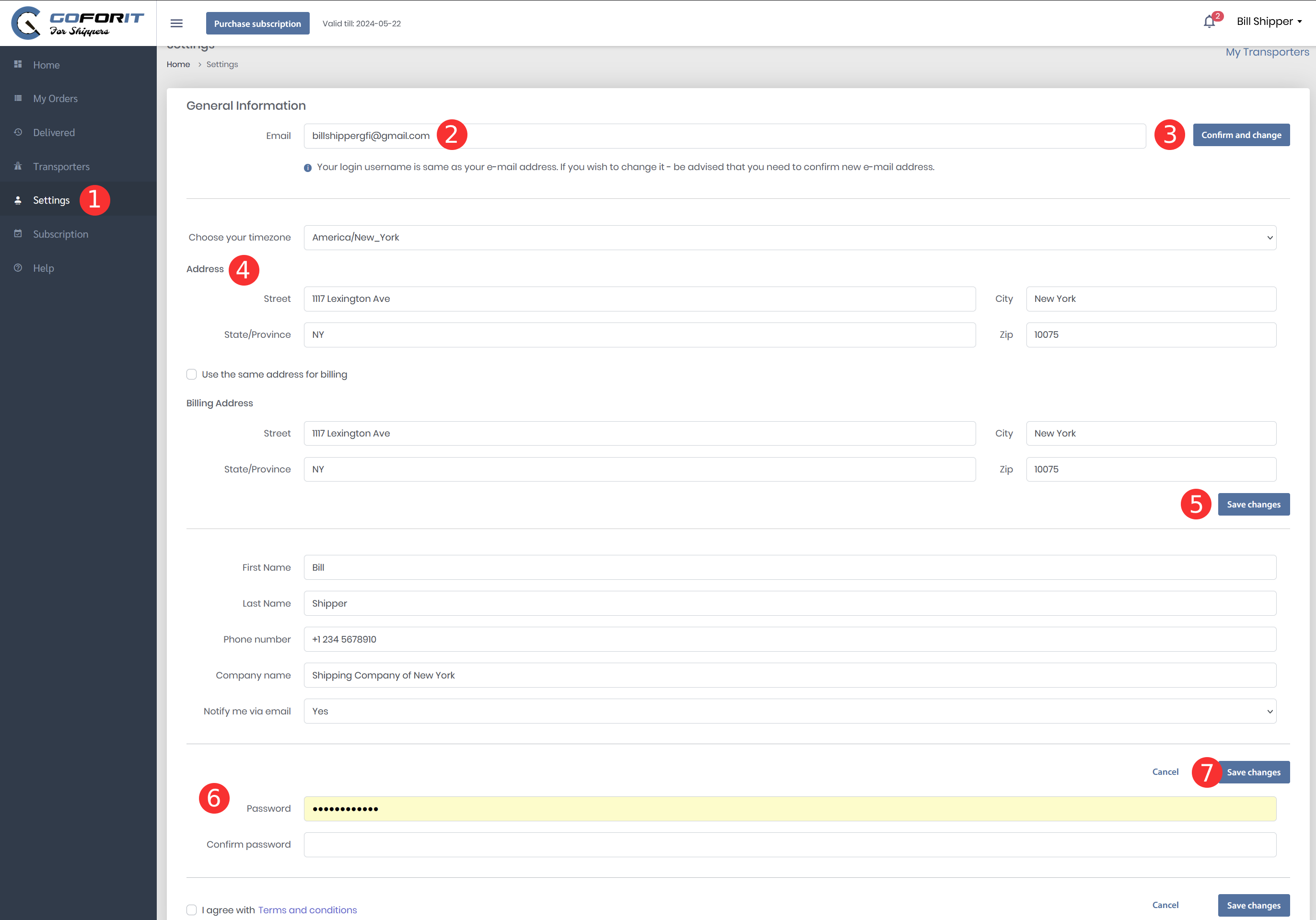GOFORIT FOR SHIPPERS
The best end-to end solution for Dealers and Brokers. GOFORIT provides a free trial period of 30 days. No extra or hidden costs. As a broker or dealership, you can register on the app by following this link.
After simple registration steps you can start using our platform. After activation, you can post your first Order with cars to find a transporter. You can upload vehicle pick up slips or gate passes without typing in. As soon as you upload your first car this will become available on the open market and carriers will get alerts on their GOFORIT systems, you will get offers and suggested pick-up and delivery dates from carriers, you might have multiple offers and decide which one fits your best. You can add drivers to Favorites, track how the drivers are shipping your load and where is it in real-time, send offers to your favorite drivers etc.
Whether you are a private shipper, car dealer or a car freight broker, you can use Goforit infrastructure and our modern shipping features to find transporters for your loads fast and easy.
Where to start?
Create a new Order (Load)
1) On the left side of the screen you can see a dark blue MENU panel. Find and press My Orders tab (Mark 1). On My Orders screen you will see all your active orders (Loads, requested deliveries). If you don’t have any active orders (loads) this page will be empty.
2) To create a new Order please press Create Load button on the top right corner (Mark 2) and fill in the details on the Order form.
3) When you create an Order (load), you will see it on Active Order section as list (Mark 3) and on the map (Mark 4) as a Car icon, located at the same address as the Origin has.
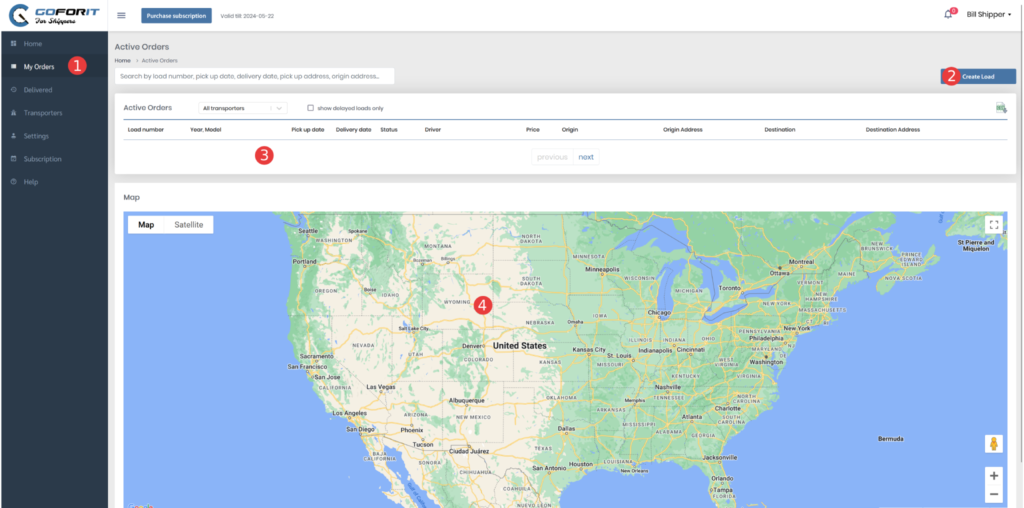
New Order (Load) form
If you need to transport a car or several cars from one location to another, you will need to create an Order. Order is a term used in GOFORIT app that represents one delivery (up to 11 cars) from one particular address to another. If you need to pickup cars in different locations or deliver to different addresses, you will need to create several Orders.
1) When you press the Create Load button, the Order form will open. Start filling out the form by entering the information about your Order (Mark 1). Load number (your personal/corporate ID of the Order/Load). Pick up date (date when you want this Order to be picked up by the Transporter). Delivery Date – when you want this Order to be delivered. Price – how much are you ready to pay for the delivery services in this Order. Field Status represents current status of this Order.
2) Second step is to add cars that you want to deliver. Press Add new car button (Mark 2) to start adding cars to your Order. See details below, described in Step 4.
3) On the Comment section (Mark 3) you can add any addition information you would like to share with your Transporter or Dispatching company.
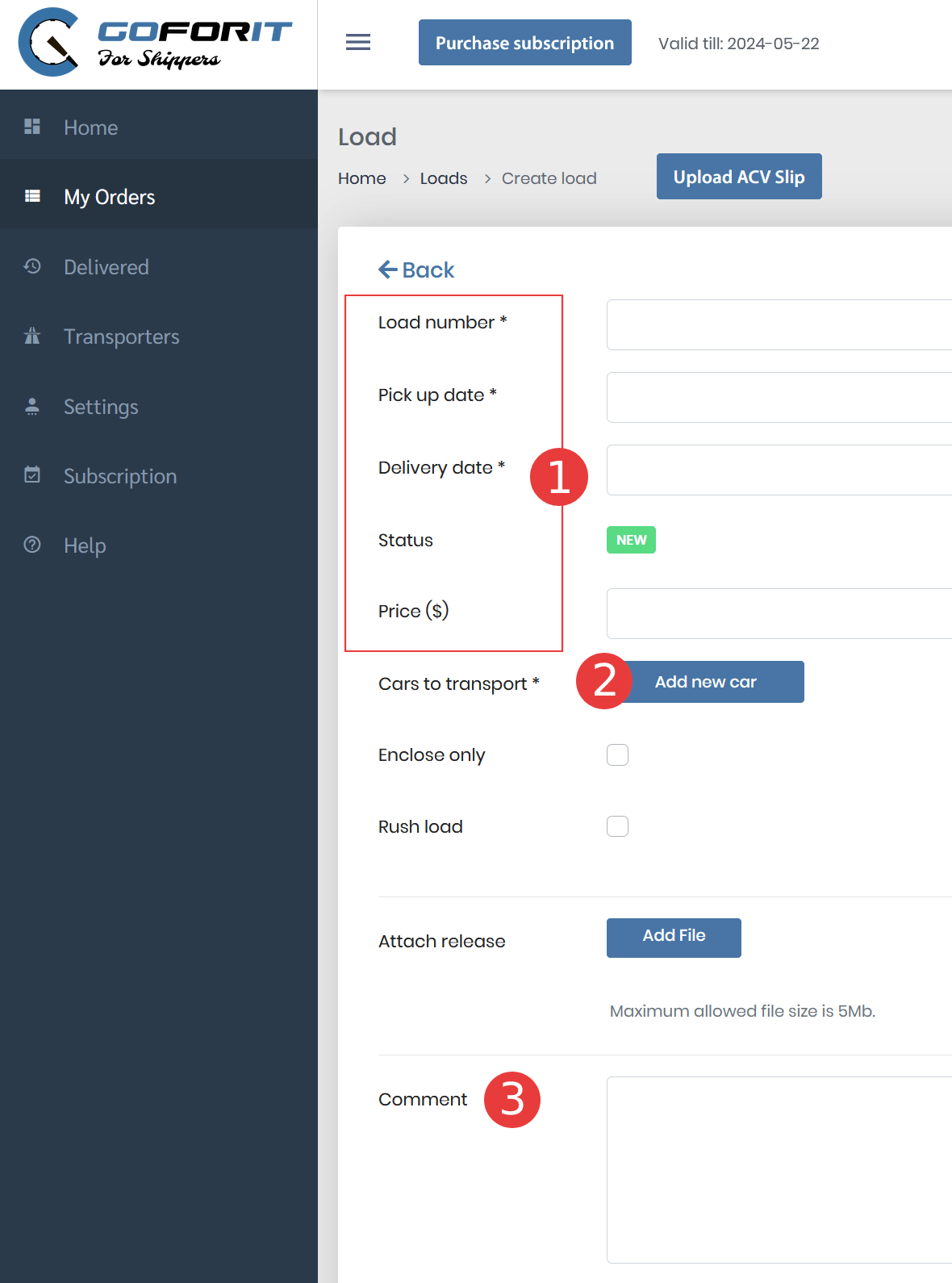
4) When you press the Add new car button ( Mark 2), you will see the small form related to a particular car under the Cars to Transport section. Fill out the form (fields like Make, Model, and VIN are mandatory.
5) When you are done, press the Submit button to add this car to the Order. If you need to add more cars you can press the Add new car button again and fill out the form for the second car. Overall you can add up to 11 cars into 1 Order.

6) Finish filling out this form by adding information about Origin – where your Order needs to be picked up (Mark4) and Destination – where your Order needs to be delivered (Mark 6).
7) If some of your cars needs to be delivered (or picked up) to different addresses, you will need to create a separate Order for that.
8) If you would like your Order to be visible to other Transporters (that will give them opportunity to offer their services to you), please make sure you keep checked option Make load available for all transporters (Mark 7) on the bottom of you Order form.
9) When you are done with filling out your Order form, please press Create Load button on the bottom right corner (Mark 8) to finish with editing and save your order. It will be visibe to other Dispatchers and Transporters.
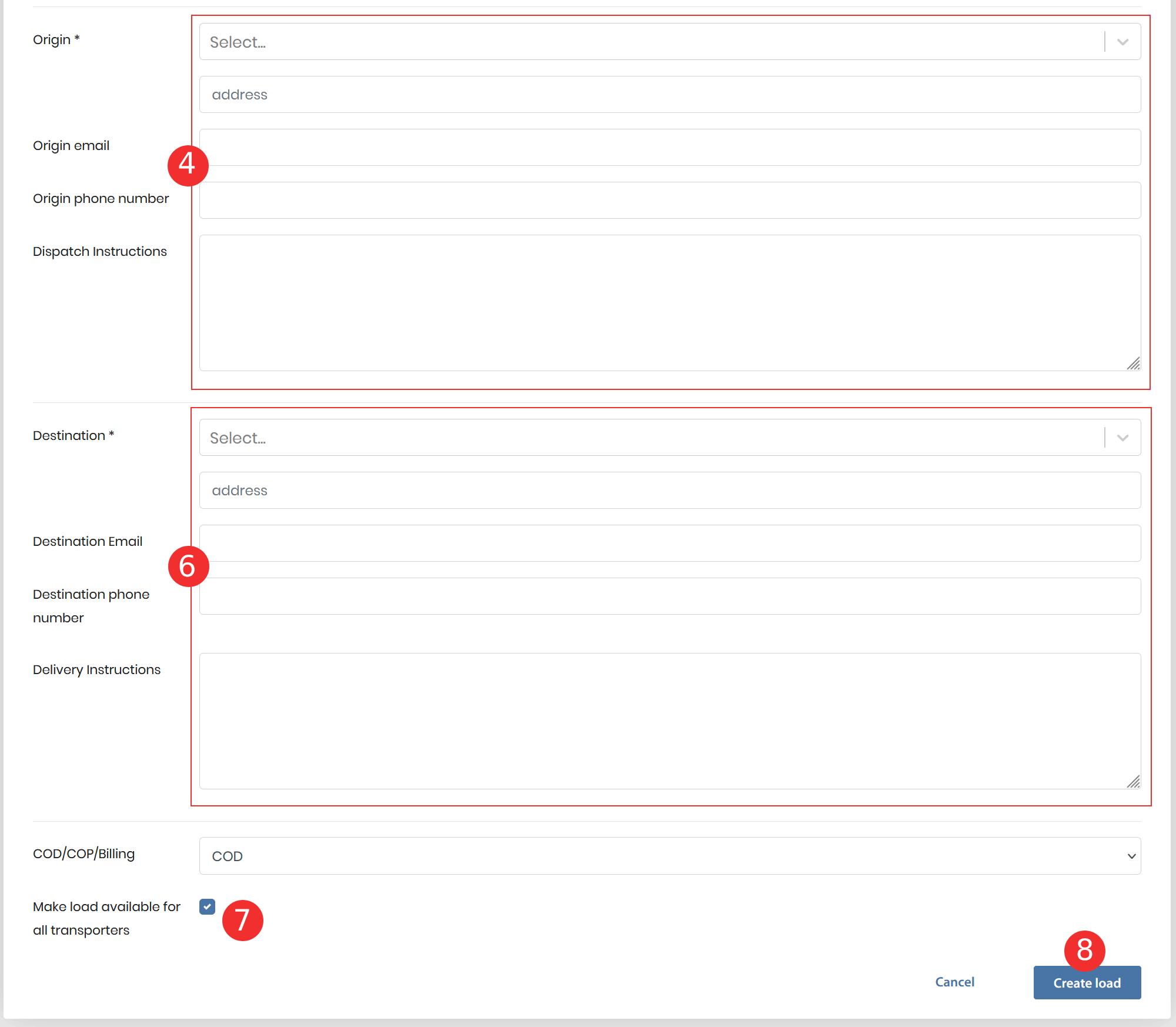
Finding a Transporter
Automatic
By Invitation
If you want to invite a particular Transporter to transport your Order, this Transporter needs to register in the GOFORIT FOR TRANSPORTERS mobile app. It’s free and the registration is very easy. You can share these links with your Transporters:
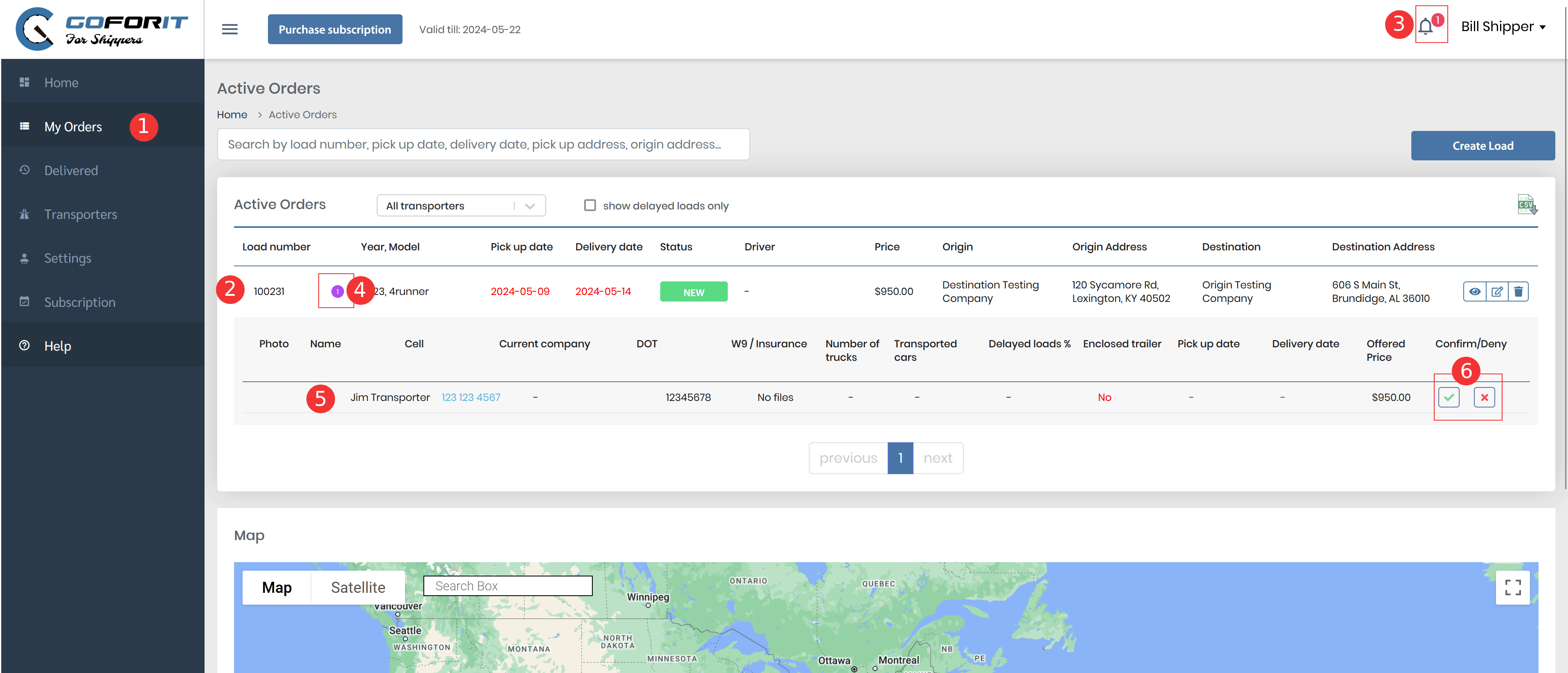
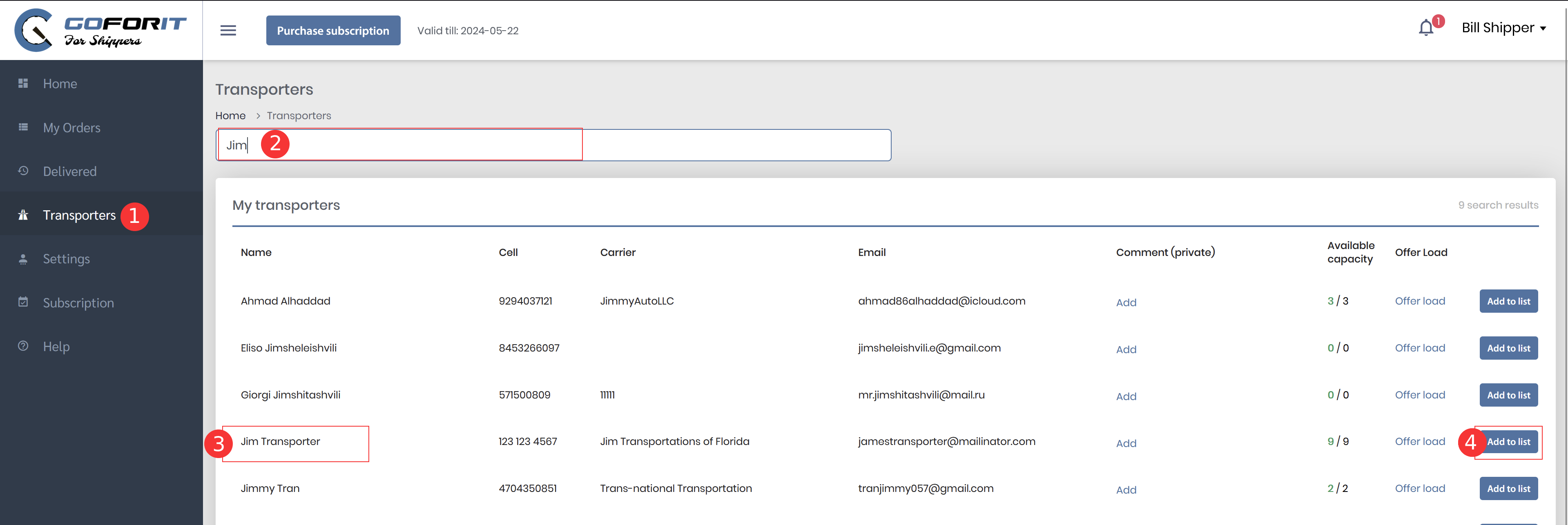
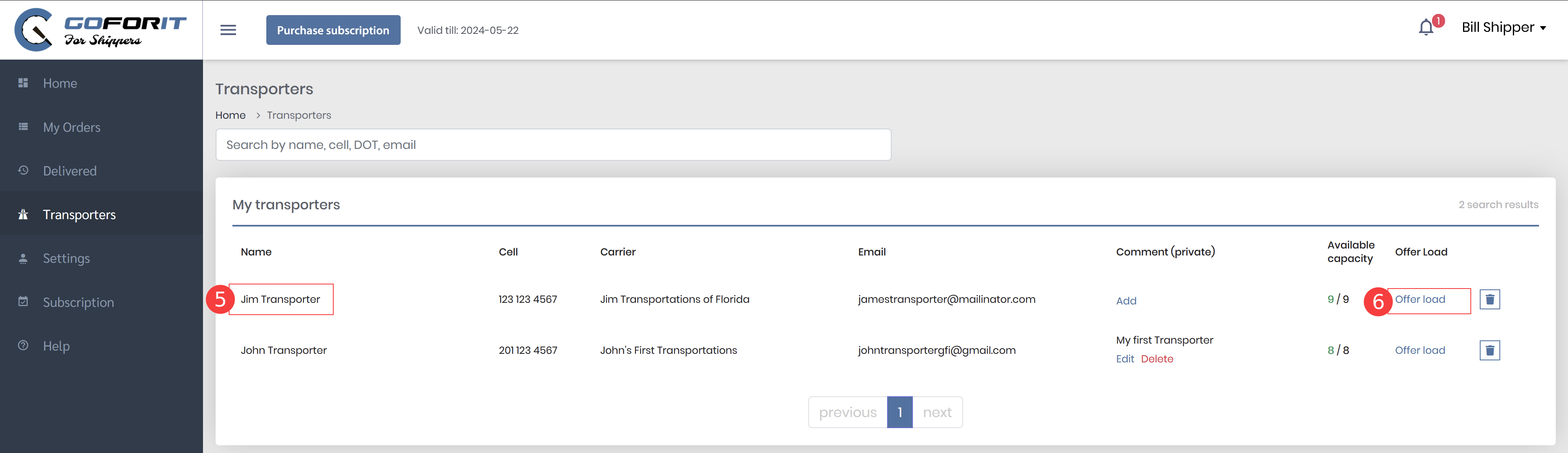
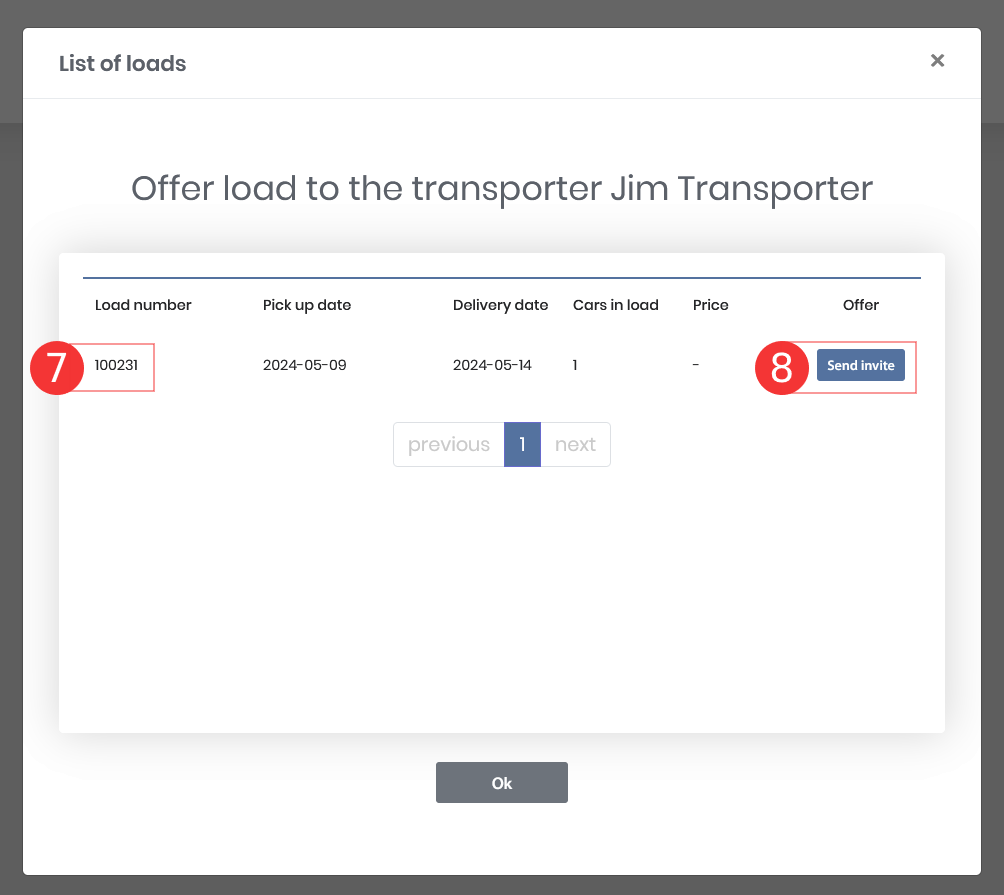
How to change password, phone, or address
- Go to Settings (Mark 1)
- If you need to change an email, type a new email in the field (Mark 2) and press Confirm and change (Mark 3). Don’t forget to confirm your email address in your email box.
- You can also change the address (Mark 4). Don’t forget to press Save changes (Mark 5)
- If you wish to change your password (Mark 6), just type your new password (and confirm password) and press Save changes (Mark 7)